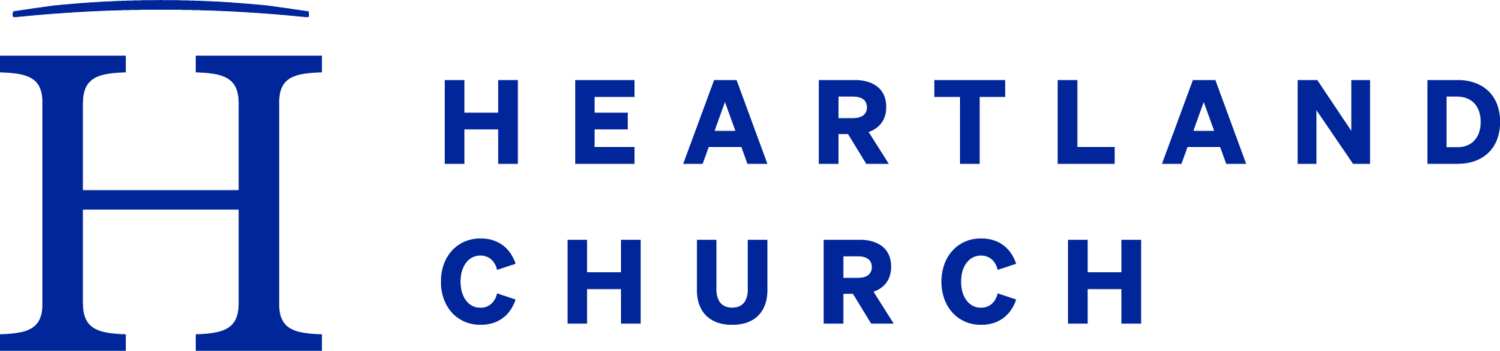
-
Download Small Group Leader Guide
-
Freedom Leader Resources
-
Log in to Your Heartland Profile
See instructions below
Creating a Heartland Profile
Follow the instructions below if you are logging in for the first time.
Click this link: Create my Heartland Profile
Complete the form on the Account Registration page and push the next button.
After successfully creating your account, you may be redirected to the login page again. If so, enter your new username and password.
If you have an existing profile:
You will be asked to verify your email. We will send you an email that contains a link for confirmation. Please click the link in your email to continue.
If none of these are you:
Your account has been created. Then click continue.
Adding People to Your Group
Click this link: Log in to my Heartland Profile
Under the Group's section, choose the most recent Small Group you registered.
Scroll to the bottom of the webpage and select "Add member".
Enter the contact information of the person you want to add.
Select "Active" under member status.
Choose "Add member."
Changing Member Status to Active
Click this link: Log in to my Heartland Profile
Under the Group's section, choose the most recent Small Group you registered.
Hover over pending profiles and click the pencil icon (located at the top right).
Select “Active” under member status
Choose “Save”
Change Role to Co-Leader
Click this link: Log in to my Heartland Profile
Once you have added co-leaders to your roster, please change their role from member to co-leader.
Under the Group's section, choose the most recent Small Group you registered.
Hover over your co-leader's profile and click the pencil icon (located at the top right).
Select "Coleader" under the Role section
Choose "Save"